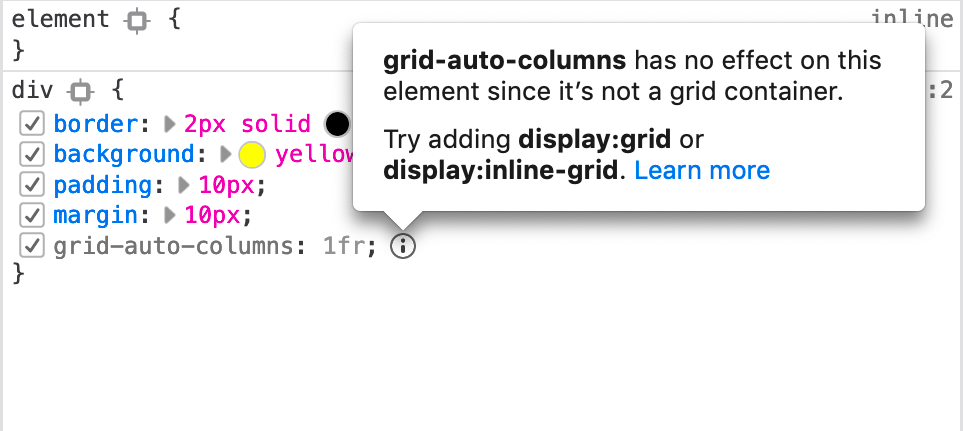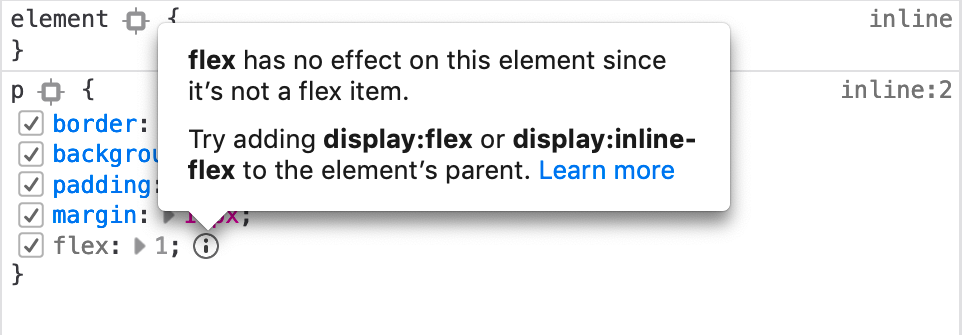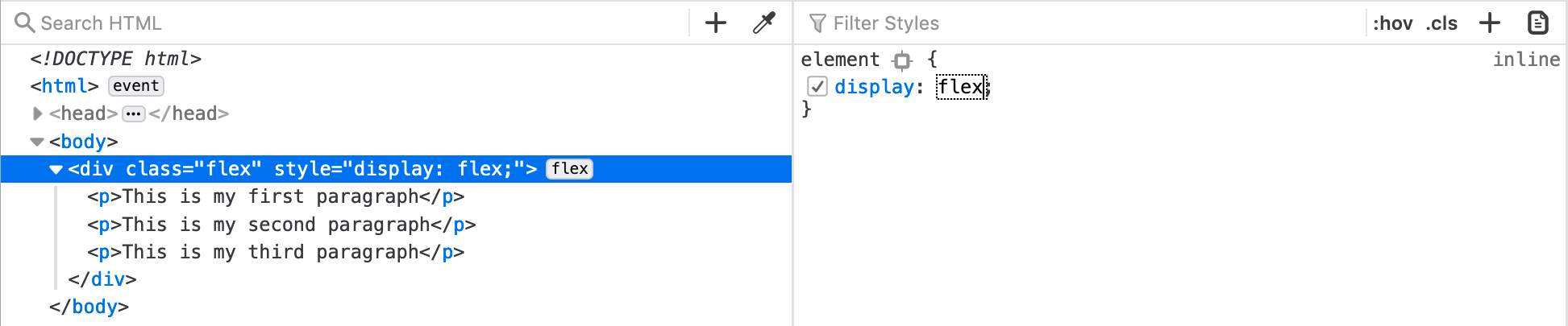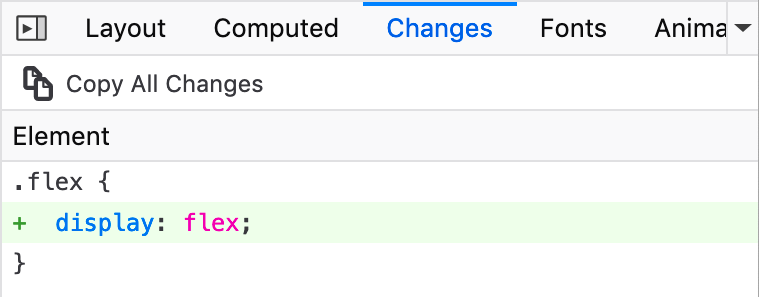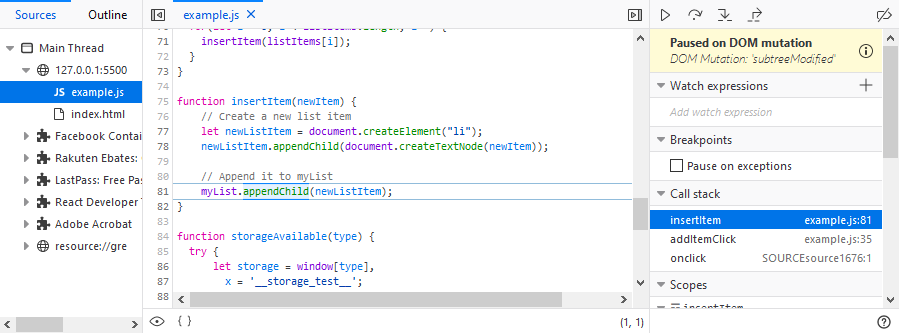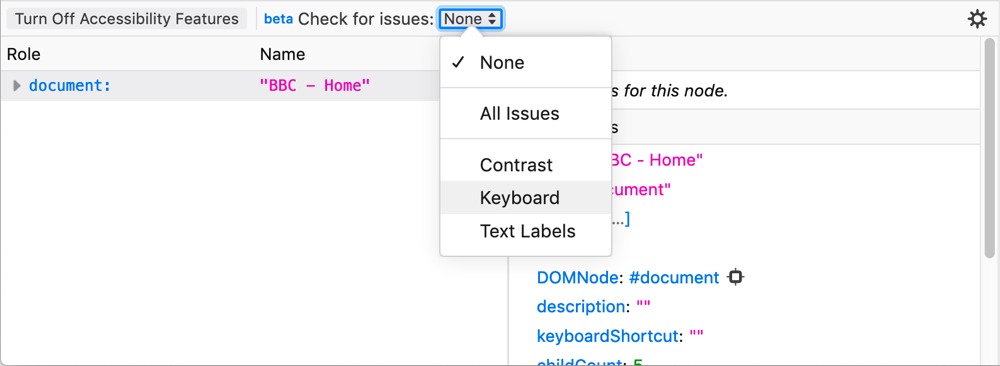Firefox 70 is released today, and includes great new features such as secure password generation with Lockwise and the new Firefox Privacy Protection Report; you can read the full details in the Firefox 70 Release Notes.
Amazing user features and protections aside, we’ve also got plenty of cool additions for developers in this release. These include DOM mutation breakpoints and inactive CSS rule indicators in the DevTools, several new CSS text properties, two-value display syntax, and JS numeric separators. In this article, we’ll take a closer look at some of the highlights!
For all the details, check out the following:
Note that the new Mozilla Developer YouTube channel will have videos covering many of the features mentioned below. Why not subscribe, so you can get them when they come out?
HTML forms and secure passwords
To enable the generation of secure passwords (as mentioned above) we’ve updated HTML <input> elements; any <input> element of type password will have an option to generate a secure password available in the context menu, which can then be stored in Lockwise.
For example, take the following:
<input type=”password”>In the Firefox UI, you’ll then be able to generate a secure password like so: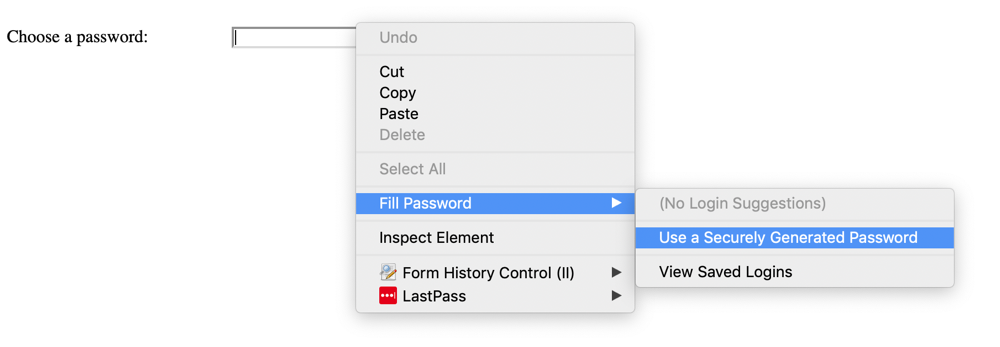
In addition, any type="password" field with autocomplete=”new-password” set on it will have an autocomplete UI to generate a new password in-context.
Note: It is advisable to use autocomplete=”new-password” on password change and registration forms as a strong signal to password managers that a field expects a new password, not an existing one.
CSS
Let’s turn our attention to the new CSS features in Firefox 70.
New options for styling underlines!
Firefox 70 introduces three new properties related to text decoration/underline:
text-decoration-thickness: sets the thickness of lines added via text-decoration.text-underline-offset: sets the distance between a text decoration and the text it is set on. Bear in mind that this only works on underlines.text-decoration-skip-ink: sets whether underlines and overlines are drawn if they cross descenders and ascenders. The default value, auto, causes them to only be drawn where they do not cross over a glyph. To allow underlines to cross glyphs, set the value to none.
So, for example, the following code:
h1 {
text-decoration: underline red;
text-decoration-thickness: 3px;
text-underline-offset: 6px;
}will give you this kind of effect:

Two-keyword display values
For years, the humble display property has taken a single value, whether we are talking about simple display choices like block, inline, or none, or newer display modes like flex or grid.
However, as Rachel explains, the boxes on your page have an outer display type, which determines how the box is laid out in relation to other boxes on the page, and an inner display type, which determines how the box’s children will behave. Browsers have done this for a while, but it has only been specified recently. The new set of two-keyword values allow you to explicitly specify the outer and inner display values.
In supporting browsers (just Firefox at the time of writing), the single keyword values we know and love will map to new two-keyword values, for example:
display: flex;is equivalent todisplay: block flex;display: inline-flex;is equivalent todisplay: inline flex;
Rachel will explain this in more detail in an upcoming blog post. For now, watch this space!
JavaScript
Now let’s move on to the JavaScript.
Numeric separators
Numeric separators are now supported in JavaScript — underscores can now be used as separators in large numbers, so that they are more readable. For example:
let myNumber = 1_000_000_000_000;
console.log(myNumber); // Logs 1000000000000
let myHex = 0xA0_B0_C0
console.log(myHex); // Logs 10531008Numeric separators are usable with any kind of numeric literal, including BigInts.
Intl improvements
We’ve improved JavaScript i18n (internationalization), starting with the implementation of the Intl.RelativeTimeFormat.formatToParts() method. This is a special version of Intl.RelativeTimeFormat.format() that returns an array of objects, each one representing a part of the value, rather than returning a string of the localized time value.
const rtf = new Intl.RelativeTimeFormat("en", { numeric: "auto" });
rtf.format(-2, "day"); // Returns "2 days ago"
rtf.formatToParts(-2, "day");
/*
Returns
[
{ type: "integer", value: "2", unit: "day" },
{ type: "literal", value: " days ago" }
]
*/This is useful because it allows you to easily isolate the numeric value out of the string, for example.
In addition, Intl.NumberFormat.format() and Intl.NumberFormat.formatToParts() now accept BigInt values.
Performance improvements
JavaScript has got generally faster thanks to our new baseline interpreter! You can learn more by reading The Baseline Interpreter: a faster JS interpreter in Firefox 70.
Developer tools
There is a whole host of awesome new things going on with Firefox 70 developer tools. Let’s find out what they are!
Inactive CSS rules indicator in rules panel
Inactive CSS properties in the Rules view of the Page Inspector are now colored gray and have an information icon displayed next to them. The properties are technically valid, but won’t have any effect on the element. When you hover over the info icon, you’ll see a useful message about why the CSS is not being applied, including a hint about how to fix the problem and a “Learn more” link for more information.
For example, in this case our grid-auto-columns property is inactive because we are trying to apply it to an element that is not a grid container:
And in this case, our flex property is inactive because we are trying to apply it to an element that is not a flex item. (Its parent is not a flex container.):
To fix this second issue, we can go into the inspector, find the element’s parent (a <div> in this case), and apply display: flex; to it:
Our fix is shown in the Changes panel, and from there can be copied and put into our code base. Sorted!
Pause on DOM Mutation in Debugger
In complex dynamic web apps it is sometimes hard to tell which script changed the page and caused the issue when you run into a problem. DOM Mutation Breakpoints (aka DOM Change Breakpoints) let you pause scripts that add, remove, or change specific elements.
Try inspecting any element on your page. When you /ctrl + click it in the HTML inspector, you’ll see a new context menu item “Break on…”, with the following sub-items:
- Subtree modification
- Attribute modification
- Node removal
Once a DOM mutation breakpoint is set, you’ll see it listed under “DOM Mutation Breakpoints” in the right-hand pane of the Debugger; this is also where you’ll see breaks reported.
For more details, see Break on DOM mutation. If you find them useful for your work, you might find Event Listener Breakpoints and XHR Breakpoints useful too!
Color contrast information in the color picker!
In the CSS Rules view, you can click foreground colors with the color picker to determine if their contrast with the background color meets accessibility guidelines.
Accessibility inspector: keyboard checks
The Accessibility inspector‘s Check for issues dropdown now includes keyboard accessibility checks:
Selecting this option causes Firefox to go through each node in the accessibility tree and highlight all that have a keyboard accessibility issue:
Hovering over or clicking each one will reveal information about what the issue is, along with a “Learn more” link for more details on how to fix it.
Try it now, on a web page near you!
Web socket inspector
In Firefox DevEdition, the Network monitor now has a new “Messages” panel, which appears when you are monitoring a web socket connection (i.e. a 101 response). This can be used to inspect web socket frames sent and received through the connection.
Read Firefox’s New WebSocket Inspector to find out more. Note that this functionality was originally supposed to be in Firefox 70 general release, but we had a few more bugs to iron out, so expect it in Firefox 71! For now, you can use it in DevEdition — please share your constructive feedback!
About Chris Mills
Chris Mills is a senior tech writer at Mozilla, where he writes docs and demos about open web apps, HTML/CSS/JavaScript, A11y, WebAssembly, and more. He loves tinkering around with web technologies, and gives occasional tech talks at conferences and universities. He used to work for Opera and W3C, and enjoys playing heavy metal drums and drinking good beer. He lives near Manchester, UK, with his good lady and three beautiful children.